Mobile authorization in the iPKO biznes mobile application
Mobile authorization is a free method of confirming transfers and other operations in the iPKO biznes mobile application. All operations ordered on the iPKO biznes website or with a consultant are approved in your iPKO biznes mobile application - you do not have to rewrite the code from the hardware.
- Are you using a token? Check how to enable mobile authorization in the iPKO biznes mobile application
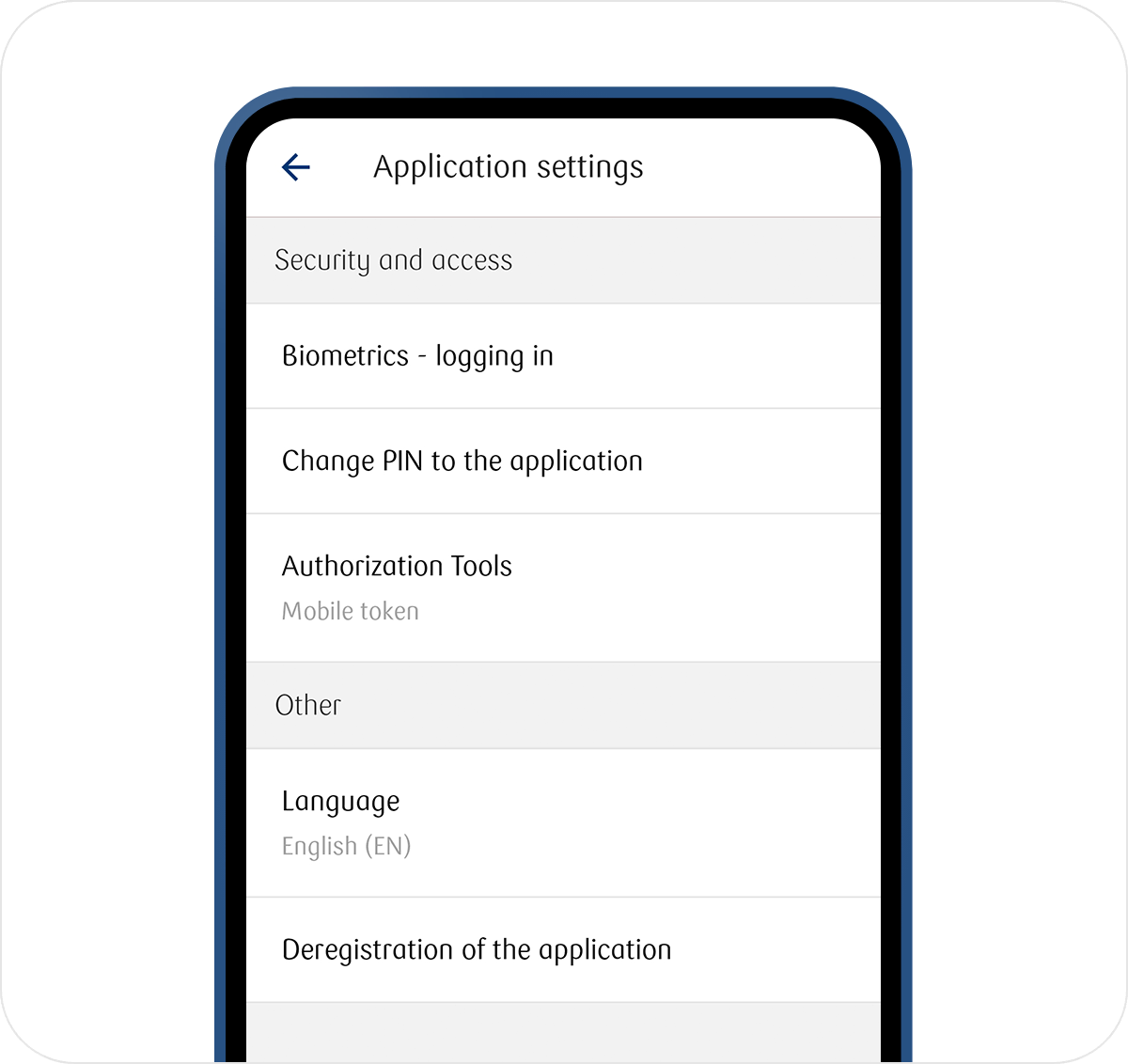
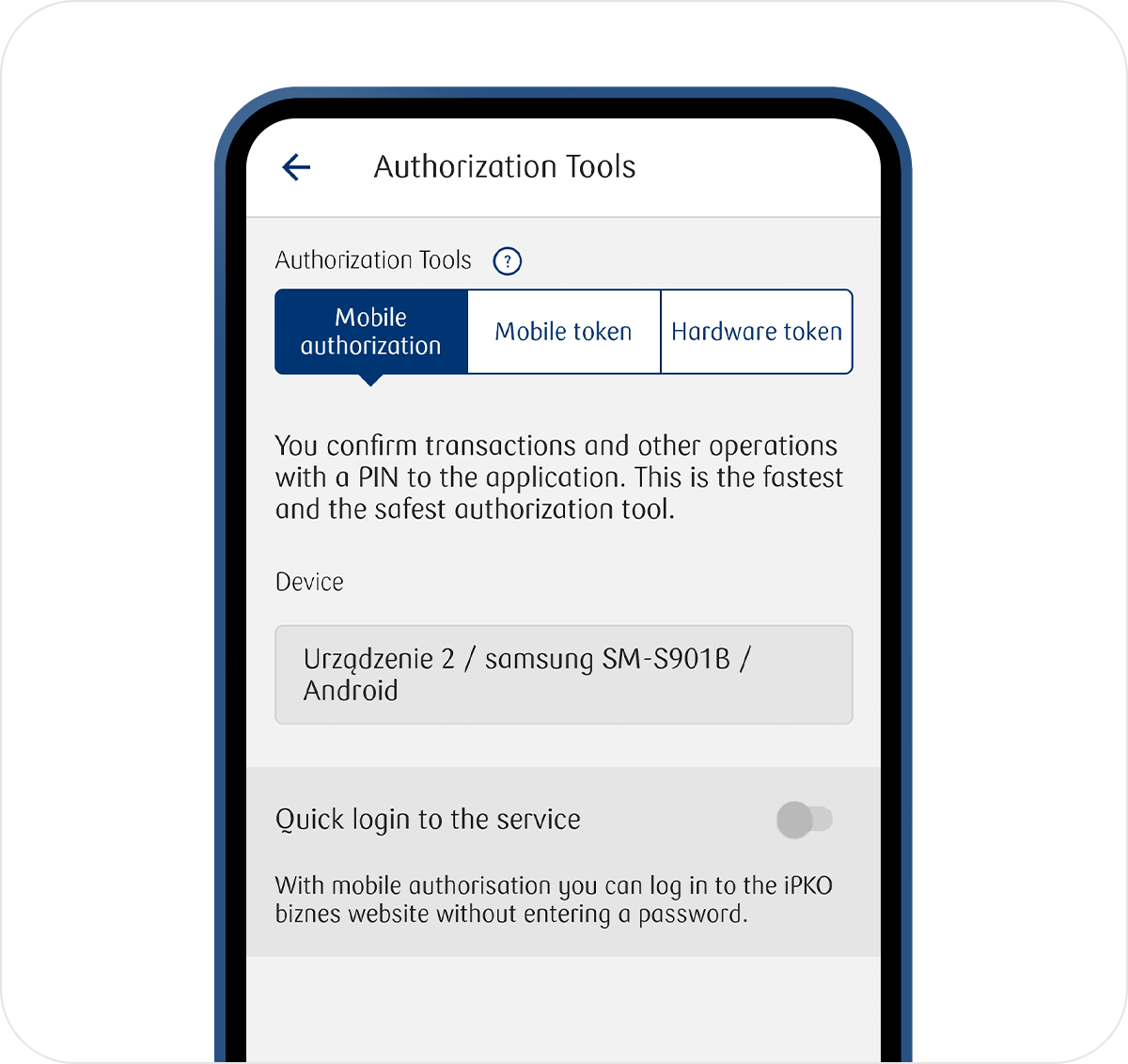
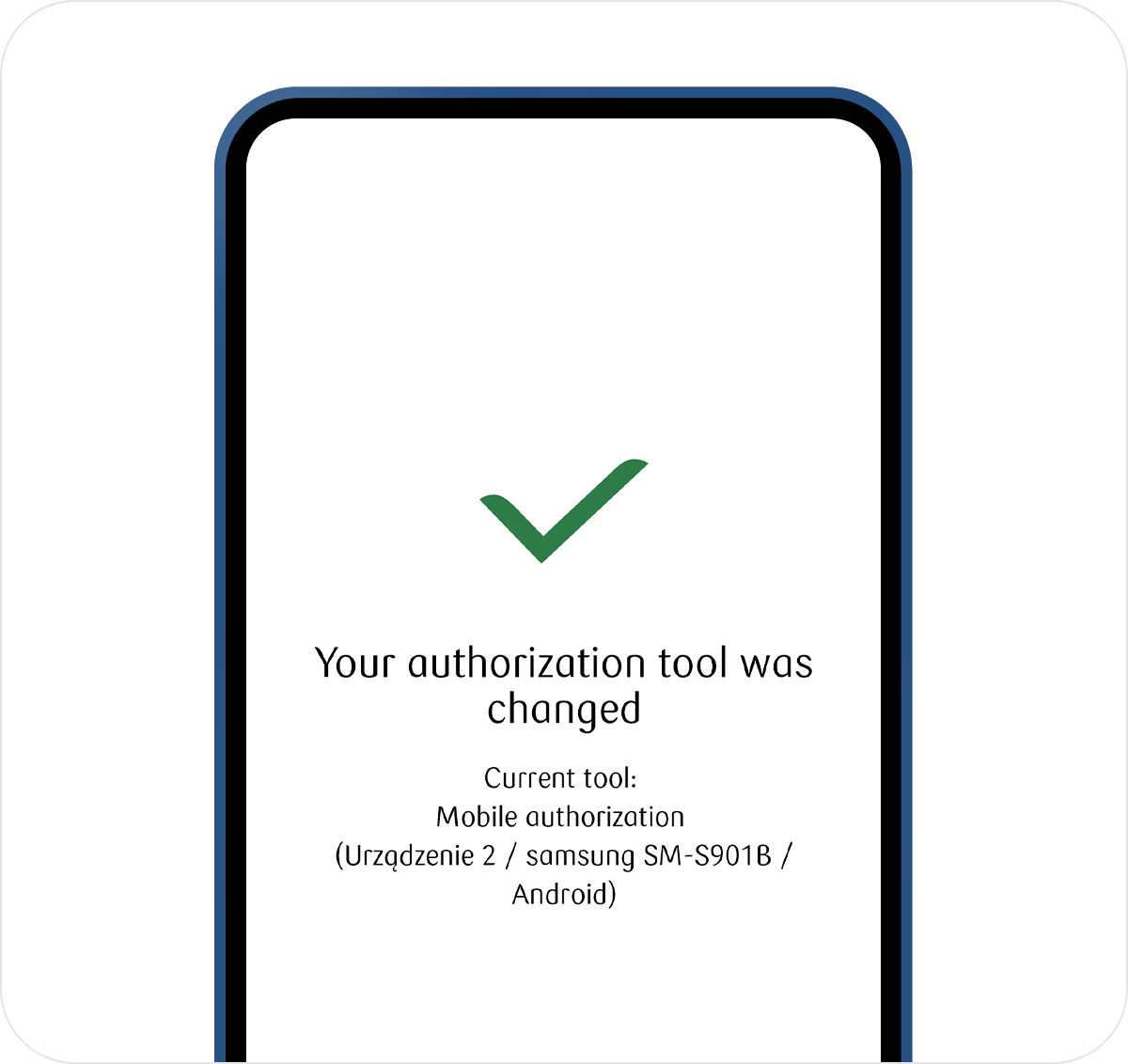
1. Log in to the iPKO biznes mobile application and go to More → Settings → Authorization Tools 2. Select Mobile authorization and indicate the device you will use for mobile authorization (the phone on which you have your iPKO biznes mobile application).3. Select Confirm change, and then enter the code from the current authorization method (hardware or mobile token) and the PIN code for the application. - Are you a new customer? Check how to enable mobile authorization in the iPKO biznes mobile application
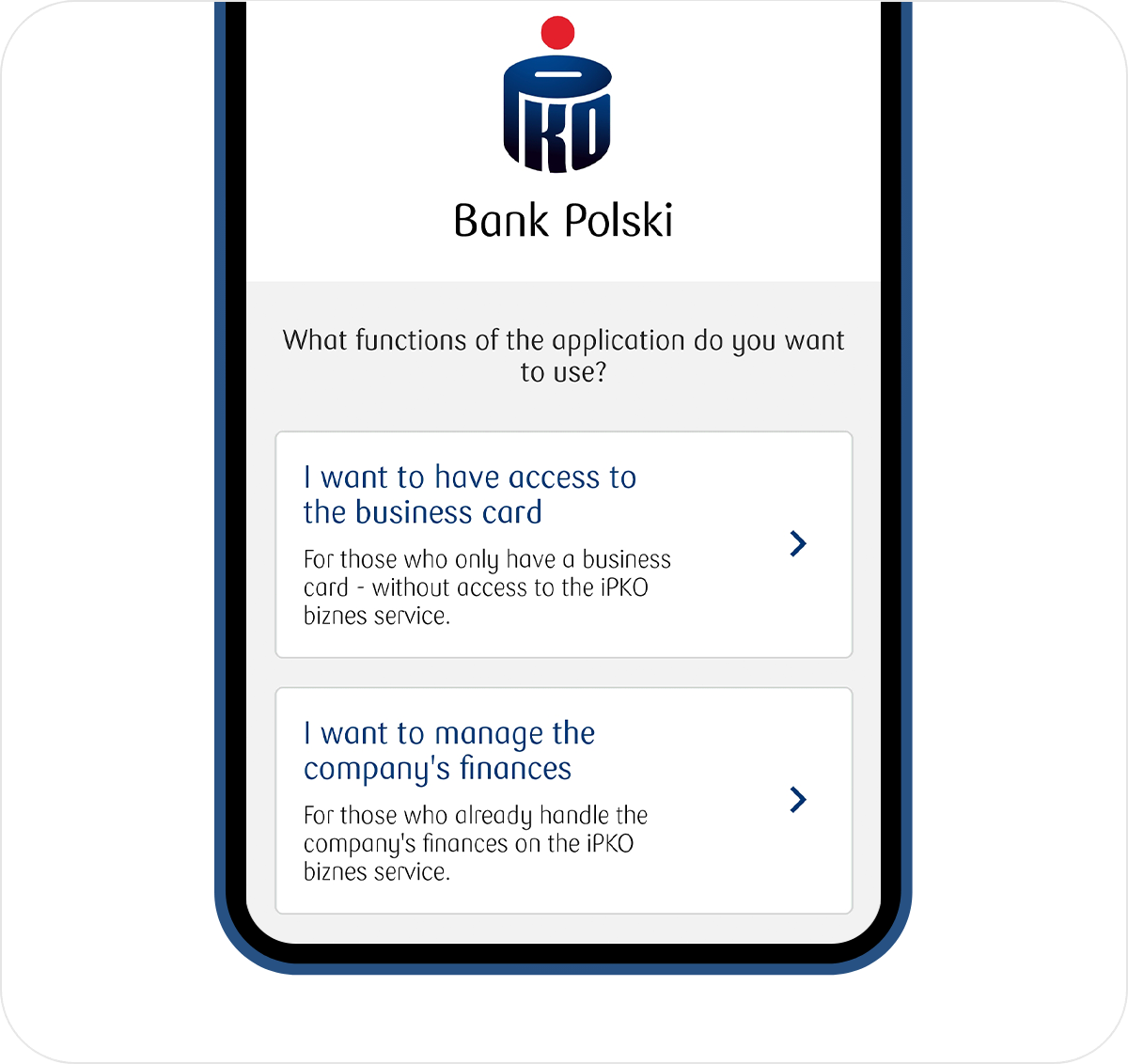
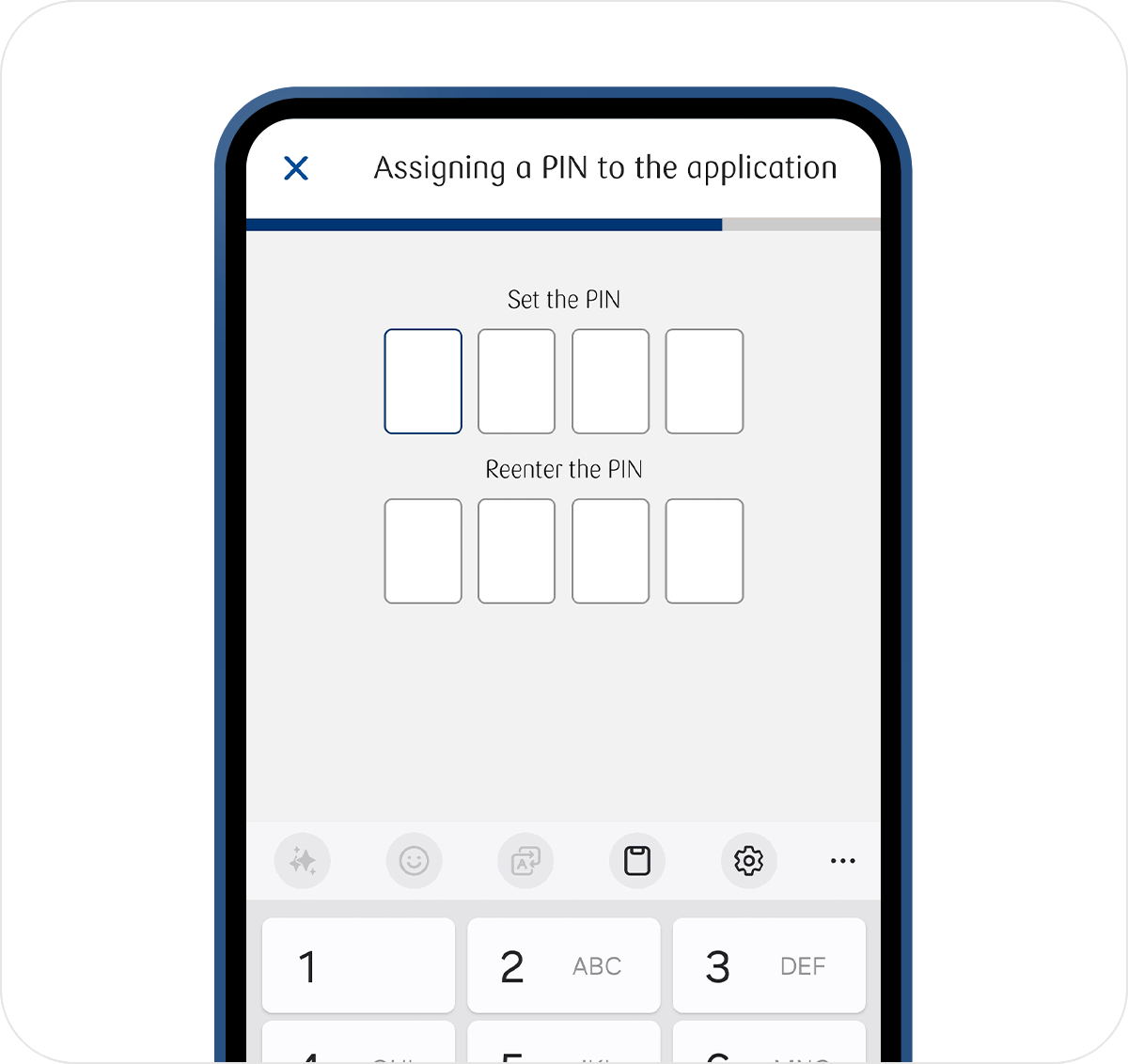
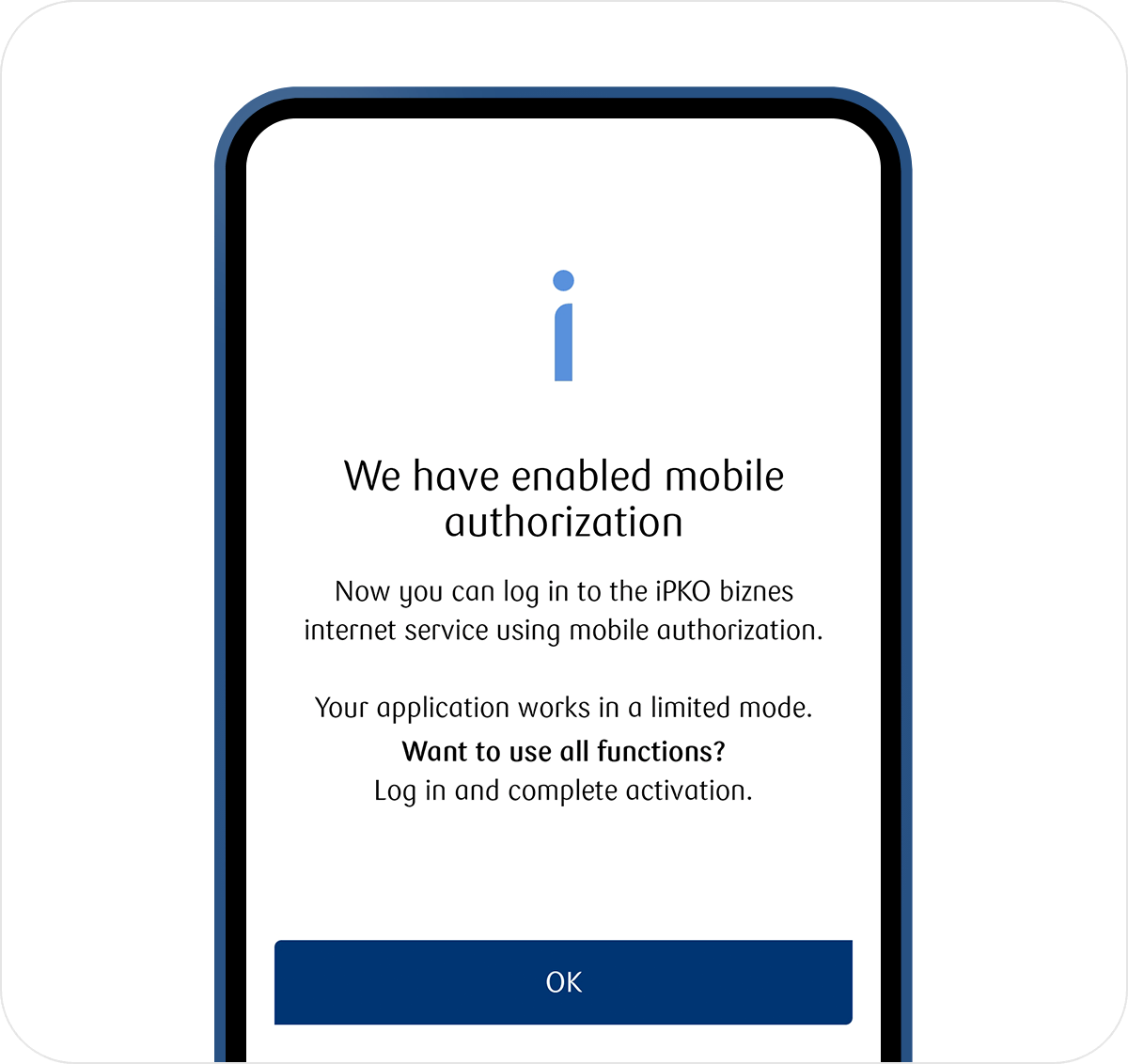 1. Download the iPKO biznes mobile application and go to Activate the iPKO biznes application → I want to manage the company's finances.2. Follow the instructions on the screen. Remember the PIN code that you will assign in the second step of activation - you will use it to confirm all operations ordered on the iPKO biznes website or with a consultant.3. Log in to the iPKO biznes website with mobile authorization.
1. Download the iPKO biznes mobile application and go to Activate the iPKO biznes application → I want to manage the company's finances.2. Follow the instructions on the screen. Remember the PIN code that you will assign in the second step of activation - you will use it to confirm all operations ordered on the iPKO biznes website or with a consultant.3. Log in to the iPKO biznes website with mobile authorization. - How to change the phone you will use for mobile authorization?
- On the phone you are now using for mobile authorization, go to the iPKO biznes mobile application and enter More → Settings → Authorization tools.
- Select Mobile authorization and the device you will use for mobile authorization.
- Select Confirm the change and enter the 6-digit code (from the phone you currently use for authorization) or scan the QR code from your current phone with a new phone
- How to confirm operations on the iPKO biznes website?
Tokens
Hardware token
If you are a supporter of traditional solutions, you can have a hardware token
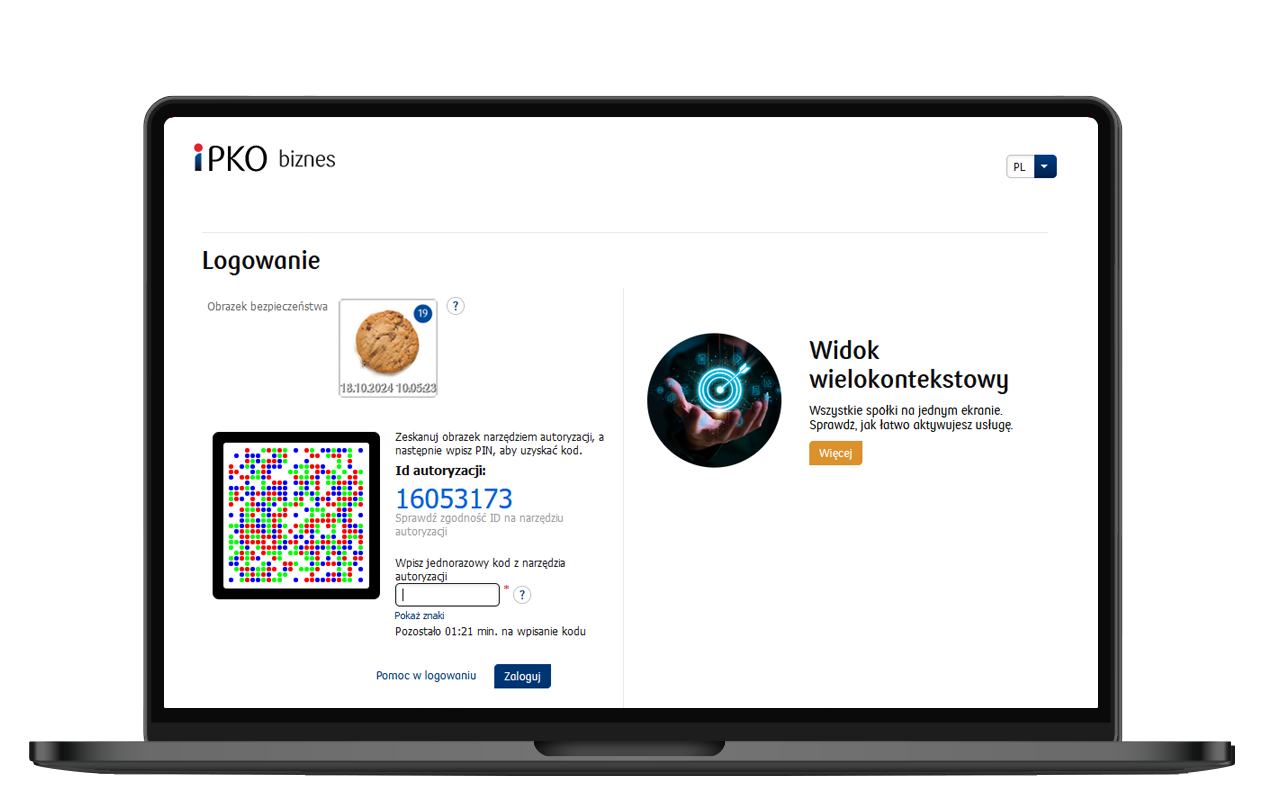

How it’s works?
-
- Use the token to scan the image operation code visible on the iPKO biznes (use the camera on your device)
- Enter PIN for token
- Verify Authorisation Id
- Transcribe the one-time code from the token into iPKO biznes
-
Hardware token with a reader, together with a one-time code card
In the case of a hardware token with a reader, together with a one-time code card, you will make:
- login - with a one-time password
- operations - with a one-time code
How to generate a one-time password to log in to iPKO biznes?
- Insert the card into the reader, and then select: Password.
- The token will generate a password, enter it when logging in to the website.
How to generate a transaction confirmation code?
- Insert the card into the reader, and then select: Code.
- Enter the authorization code number and confirm with OK.
- The token will generate a one-time code, enter it when authorizing operations on the iPKO biznes website.
Remember!
If during the authorization you enter the wrong PIN several times, the mobile authorization will be blocked. In this case, please contact our consultant or the administrator in your company.
How to set or change the authorization method?
| iPKO biznes website | iPKO biznes mobile application | Telephone service (consultant) | A branch of PKO Bank Polski | |
| Mobile authorization or mobile token activation | - | Yes | - | - |
| Changing of the authorization tool | Yes | Yes | - | - |
| Blocking of the authorization tools | Yes | - | Yes | Yes |
| Unlocking of a blocked authorization tool | Yes | - | Yes | Yes |
| Ordering of a new authorization tool | Yes | - | - | Yes |
How to change the authorization tool in the iPKO biznes mobile application?
How to change the authorization tool in the iPKO biznes mobile application?
- 1
Download
Download the iPKO biznes mobile application from application stores for Android, iOS and Huawei phones and activate the application.
- 2
Log in
Select: More → Settings → Authorization tools
- 3
Choose device
Tick which (active) tool you want to enable: Mobile authorization / Mobile token / Hardware token and confirm the change
How to change the authorization tool in the iPKO biznes website?
How to change the authorization tool in the iPKO biznes website?
- 1
Select
Administration → Access channels and authorization tools → Your user or Settings → Authorization tools
- 2
Choose device
Tick which (active) tool you want to enable: Mobile authorization / Mobile token / Hardware token and confirm the change
FAQ
Can I use several authorization tools at the same time?
No, you can only confirm operations with one selected tool. However, you can have several active authorization tools at the same time. You can change the tool you want to use for authorization in the iPKO biznes mobile application or the iPKO biznes website.
Can I use mobile authorization in the iPKO biznes mobile application to confirm operations for individual products and services that I have in the IKO application?
You can change authorization tools whenever you want. The change is free.
Can I use mobile authorization in the iPKO biznes mobile application to confirm operations for individual products and services that I have in the IKO application?
No. With mobile authorization in the iPKO biznes mobile application, you can confirm all operations on the iPKO biznes website.
Can I use mobile authorization to confirm operations for products and services that I cannot see in the mobile application and which are presented on the iPKO biznes website?
Yes. With mobile authorization in the iPKO biznes mobile application, you can confirm all operations on the iPKO biznes website.
Can I use mobile authorization abroad?
Yes. All you need is internet access.
On which phone can I activate mobile authorization?
You can activate mobile authorization on phones with iOS and Android systems with an active iPKO biznes mobile application in version 1.12.15 or higher. The minimum version of the phone software for iOS is: min. 16, for Android: min. 7.0.
I use the iPKO biznes mobile application on several devices – will mobile authorization work on all of them?
You can activate mobile authorization only in one iPKO biznes mobile application. At any time, you can transfer the mobile authorization to another device, if it meets the technical requirements.
Is consent to receive notifications required to use mobile authorization?
No, however, we suggest that you agree to receive notifications. If you do not give this consent, you will not receive notifications on the home screen of your phone, they will only be available when you log in to the application and enter Notifications.
Can I use mobile authorization without access to products and services in the mobile application?
Yes. If you do not have access to products and services in the mobile application, you can use mobile authorization. In this case, the only active section of the application will be the Notifications tab. In the other sections of the application, you will see messages about the lack of access.
I am not using the iPKO biznes mobile application yet – can I use mobile authorization?
No - mobile authorization works only in the mobile application. If you do not have our application and you use a mobile or hardware token, activate the iPKO biznes mobile application and change the authorization tool.
After making consent to mobile authorization, do I always have to use it?
No – you can change the authorization tool to another active one at any time in the iPKO biznes mobile application and iPKO biznes website.
How to recover the mobile authorization if I delete the iPKO biznes mobile application or lose access to it?
If you use mobile authorization and you remove the iPKO biznes mobile application or lose access to the device without changing the authorization tool first, please contact our consultant.
How to enable confirmation of logging in to the website with biometrics - without the need to enter a PIN code?
- On the phone you are currently using for mobile authorization, go to the iPKO biznes mobile application, log in and go to More → Settings → Biometrics - login → Biometric confirmation of login to the iPKO biznes website.
- The application may ask you for authorization with a PIN code, if it happens that confirming the operation with biometrics does not work.
- After enabling biometric login confirmation, you will still confirm other operations with the application PIN code.
